Registration Information
All students can register for classes online through their myBLINN account. For registration and payment deadlines, view the academic calendar.
Logging into myBLINN
- Go to https://my.blinn.edu.
- Type your username and your password .
- Your username is your FirstName.LastNamexx (where xx is the last 2 digits of your Blinn ID #)
Sara Smith with Blinn ID# B00111112 will have the username Sara.Smith12 - Your password is whatever you set up when you initially activated your account.
If you haven’t activated your account, contact the help desk at 979-830-4357.
- Your username is your FirstName.LastNamexx (where xx is the last 2 digits of your Blinn ID #)
- Click Sign In.
- If you have problems signing into your account, please use the Forgot Your Password? link on the log in page.
Registration
- From the Admissions and Registration card, click Add or drop classes
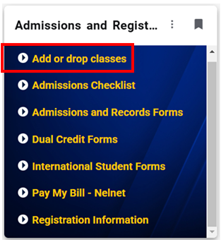
- Choose the term you wish to register for and click Submit.
Choose Fall, Spring, or Summer. Ignore QTR terms.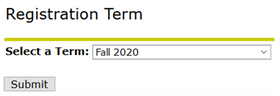
- The first time you register for a term, you will have to agree to the Student Financial Responsibility Agreement.
- After reviewing the page, click Submit.

- Click Return to Registration.
- You may then receive the Supplemental Admissions Questions page. Answer the Supplemental Admissions Questions. You may choose Yes, No, or Choose Not to Answer.
- Click Submit.

- Close the tab for Supplemental Questions.
- Follow steps 1 and 2 above.
- Click the Class Search button at the bottom of the page.
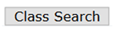
- Review the registration information tables at the top of the Look Up Classes page.
- After reviewing, click on Advanced Search.

- You only have to choose three of the options to search: Subject, Course Number, and Campus. You may also choose your Instructional Method and Part of Term.
- Choose the Subject, (Biology (BIOL), English (ENGL), Math (MATH), etc.)
- Type the Course Number(1406, 1301, etc.)
- Choose the Instructional Method. Definitions for each Instructional Method are at the top of the registration screen. Choose All if you want to see all Instructional Methods.
- Choose the Campus you will be attending (Brenham (BN), Bryan (BY), Rellis (RL), Schulenburg (SB), Sealy (SY), or Distance Education (DE), etc.)
- Choose the Part of Term. This includes 8-week, 4-week, and Full Term (16-week) classes. Choose All if you want to see all Parts of Term.
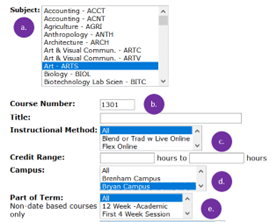
- Click Section Search.
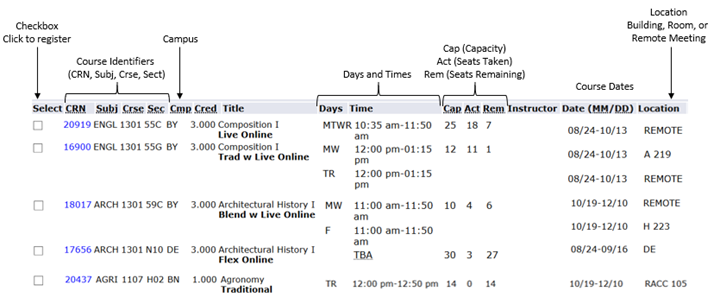
- Choose the course you want by clicking the checkbox next to the course.
- If there is a check box in the Select column, then the course is available for registration.
- Each course will have its mode of instruction below the course title.
- The course times, days (M,T,W,R,F), and locations will be indicated in the columns.
M = Monday, T = Tuesday, W = Wednesday, R = Thursday, F = Friday - If the location is REMOTE, you will attend via live videoconference. If the location is a building and room, you will attend on campus.
- Some courses are considered on the Bryan (BY) Campus but not physically located on campus, such as PFB, POS, AWIR, and others.
- Some courses have two scheduled times due to labs; you must attend class at both times. The course times, days (M,T,W,R,F), and locations will be indicated in the columns.
- Click Register and the course will be added to your schedule.
If there is a problem, the course will appear under the heading Registration Add Errors.
For paired courses, please download our paired course registration instructions document (PDF).
New students
Make sure your Blinn admissions file is complete. Visit the Steps to Apply page to learn more.Returning students
If you did not attend Blinn during the last two consecutive semesters (Fall and Spring), you must re-apply for admission to Blinn. Log in to ApplyTexas and resubmit your application. Make sure to submit all previous college transcripts. Final grades must be submitted to award any prerequisite course credits.
You must clear all registration holds on your account before you can register for classes. Your holds, if any, will be listed in your myBLINN account under the “My Holds” tab.
List of code holds and associated contacts
If a course needed for a prerequisite is in progress at another institution, students will need to complete the Prerequisite Override Request form. and attach a PDF copy of their unofficial transcript showing the required prerequisite listed as in progress at their current institution. Students receive an email notification once the form is approved for registration eligibility.
If approval to register for the course is given, upon successful completion of course, students will need to submit official copies of transcripts with updated course information. Failure to provide updated official transcripts, two weeks prior to the start of classes, will lead to the course being dropped.
Please note Blinn College requires official transcripts to complete a student’s enrollment. Students will need to request official transcripts sent from their previous institutions to Blinn College. For more information on submitting the required documents please see the Steps to Apply page.
You should have or will receive a separate email to activate your myBLINN account. If you do not receive the account activation email within the next 24 hours or you are experiencing problems, call the Blinn Help Desk at 979-830-4357.
Once you have activated your student account, you have access to log into your “myBLINN” account.
- Click on the following link: myBLINN.
- Enter your User Name: firstname.lastnameXX
- XX represents the last 2 digits of your Blinn ID number. Your Blinn ID number is listed at the top of this email.
- Enter your Password you set during account activation.
If you have previously attended Blinn College and have already setup your myBLINN account, the password will be the last one used to login. If you have forgotten the password or need to reset it, please click the following link: https://password.blinn.edu/pmuser.
Add/Drop Registration
- On the student home page in myBLINN, click the Add/Drop icon.
- Choose the term you wish to register for. Enter the CRN number for the course or search classes by subject.
- Choose the course you want by clicking the checkmark to the left of the course and click "Register."
If you choose the manual registration option, we recommend you use the “Advanced Search” feature to filter courses by campus and search by subject. Make sure to check that there were no errors in the registration process.
If you are having difficulty registering, view the “Registration Instructions” link under Resources on myBLINN or contact Enrollment Services.There are several options available to students for securing payment for tuition and fees. Please review the options on the Steps to Apply page to learn more. Be sure payment is applied prior to the payment deadline for the appropriate term in order to secure classes.
Prior to and 7 days past the last day to register, any person 18 years of age or older may enroll in a traditional face-to-face course as an auditor, with the consent of the appropriate Vice Chancellor, and/or the appropriate dean to assure space is available, by paying the current semester credit hour tuition and fee rate, plus any required laboratory fees. Auditors may use the library facilities and materials in the library only. The instructor is not obligated to accept any papers, tests, or examinations from the auditor. An auditor is free from such course requirements as attendance, written work, and tests. Credit will not be granted for auditing a course. Once a student has registered as an auditor, the student may not change to credit status nor can a credit student change to audit status after the semester has begun. Neither the instructor nor the college assumes responsibility for the academic progress of an auditing student. No refunds of tuition and fees are made to auditing students. Currently enrolled students shall have priority for auditing space.
For more information about auditing courses, contact Enrollment Services at [email protected] or 979-830-4800.